Google Drive is the optimum collaborative tool, and because of its ease and accessibility, many schools have gone Google wild. While many students are already using Google Docs to collaboratively work through the components of the writing process, these shared documents can be the platform for many collaborative learning activities too.
I’m an ELA teacher, and time-saving activities where I can combine reading and writing to create authentic and meaningful experiences to deepen learning are my go-to’s. And when I can collaborate with content specialists, it’s a trifecta! The following activities are some of my favorites, and when used with different titles and concepts, the activity itself can be used multiple times throughout the year, turning into students’ favorites too.
I hope you are able to see these activities through a lens where you can envision your own favorite titles and substitute that content with mine to make it more meaningful to you.
Google Docs Activity: Four Corners
Four Corners is a popular activity that engages students by encouraging students to think of a position or stand on a statement. With different areas of the room labeled Agree, Strongly Agree, Disagree and Strongly Disagree, students will physically move to that place in the classroom, usually the four corners of the room, to work with the rest of that small group to develop their claims or arguments as to why they placed themselves in that spot.
Four Corners Google Style is perfect for holding all students accountable, working in a smaller space, or settling down after the original four corners.
Teaching students the components of an argument—claims, counter claims and rebuttals—naturally occurs when everyone is looking at the same Google Doc.
I’ve used this with To Kill a Mockingbird (Grades 7-12, Level Z, Lexile 870), focusing on Harper Lee specifically to debate the controversial publication of her second novel, Go Set a Watchman (Grades 9-A, Lexile 870).
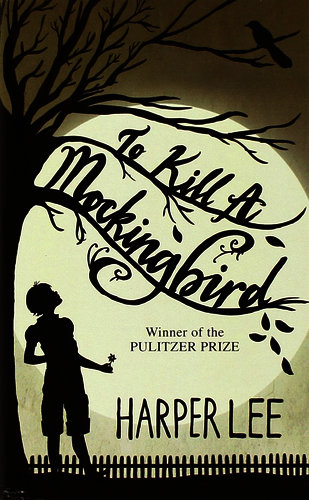 |
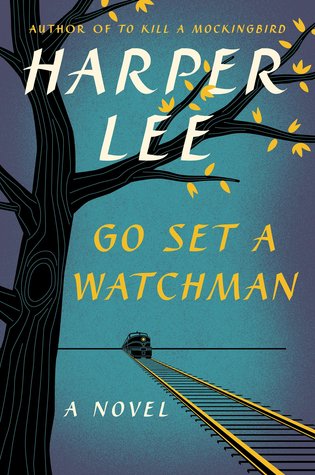 |
Prior to the activity, students should be given some background knowledge about Harper Lee—her iconic success with To Kill a Mockingbird, her secluded lifestyle and her recent, eagerly anticipated and surprising second publication.
- Show students the following clip:
After encouraging a discussion on the mood and tone of the piece, provide alternative resources such as the following articles:
- The Harper Lee ‘Go Set a Watchman’ Fraud
- The Suspicious Story behind Harper Lee’s ‘Go Set a Watchman’
- What’s the message behind the new Harper Lee book?
- Harper Lee’s ‘Go Set a Watchman’ May Have Been Found Earlier Than Thought
- Harper Lee’s ‘Go Set a Watchman’ Should Not Have Been Published
Finally, provide a claim such as, “Publishing Go Set a Watchman was an ethical choice.”
In a Google doc with a table consisting of four quadrants (or corners), students can enter their argument as to why they agree or disagree with that statement. The beauty of the project is that as students are entering their rationals, they are also reading what others have written, thus causing them to naturally create rebuttals and counterclaims as they write.
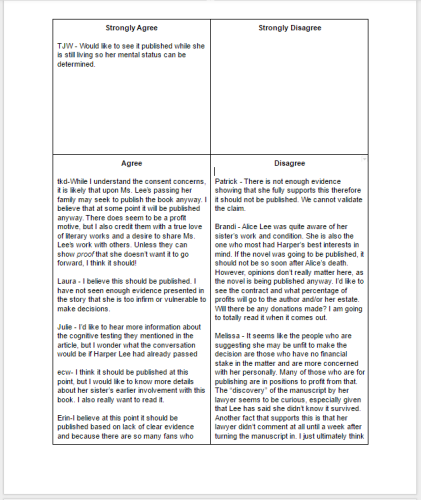
Four corners activity Google Doc
Google Docs Activity: Group Research
When working on projects, one person usually tends to take the lead. Using a Google Doc grid for research holds all students accountable while at the same time allowing for collaborative work on a project. Choosing content based topics is perfect for combining content area subjects with reading and writing skills.
Choice is key. Letting students choose their topics is what leads to motivation and interest.
Groups of students working on the same topic can brainstorm questions to research. The questions go along the top of the grid. Resources they use are along the left side. When students research the answers to the questions, they summarize their responses under the question and across from the resource it was found in.
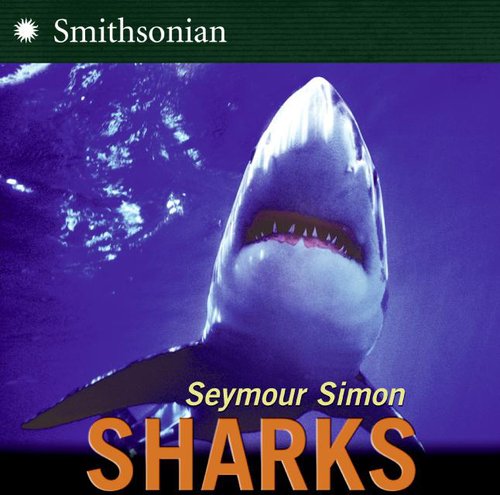 In this example from Sharks (Grades 2-5, Level T, Lexile 1050), students are working independently on a Google doc, so all of them are accountable, yet together they are able to create a complete schema of their chosen topic. Using the squares for their responses forces students to summarize their responses and to determine the importance from what they have read. In my career I have found that students have a difficult time summarizing information. They have a tendency to paraphrase, which can often lead to unintentional plagiarism. The small square forces them to be concise and to summarize.
In this example from Sharks (Grades 2-5, Level T, Lexile 1050), students are working independently on a Google doc, so all of them are accountable, yet together they are able to create a complete schema of their chosen topic. Using the squares for their responses forces students to summarize their responses and to determine the importance from what they have read. In my career I have found that students have a difficult time summarizing information. They have a tendency to paraphrase, which can often lead to unintentional plagiarism. The small square forces them to be concise and to summarize.
Once they have exhausted their resources, the information they have found is organized vertically by subjects, helping student compile information for whatever creative endeavor they are using to share their results.
Google Docs Activity: Word Cloud
Word Clouds can be created from websites and applications such as wordle.net, wordclouds.com, wordcloud.booogle.net or abcya.com. They are visual representations of ideas or thoughts. The more a term is present, the larger the application creates that word or phrase. Words or phrases used less often are created smaller.
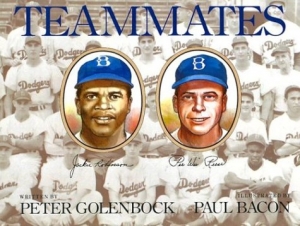 On this Google chart, each student can write words related to a concept or story. The more important or prominent a term or idea, the more they should write it.
On this Google chart, each student can write words related to a concept or story. The more important or prominent a term or idea, the more they should write it.
Here’s an example that uses the book Teammates (Grades K-3, Level S, Lexile 930) by Peter Golenbock. Four different groups had a Google Doc where they wrote words related to the main idea of Teammates. Even though this title is intended for elementary school students, I think this activity would be engaging for many ages. The book tells the story of Jackie Robinson and his relationship with Peewee Reese.
This example of one group’s Google Doc represents a variety of concepts. The more frequently a student wrote a word, the more they felt it was significant to the story.
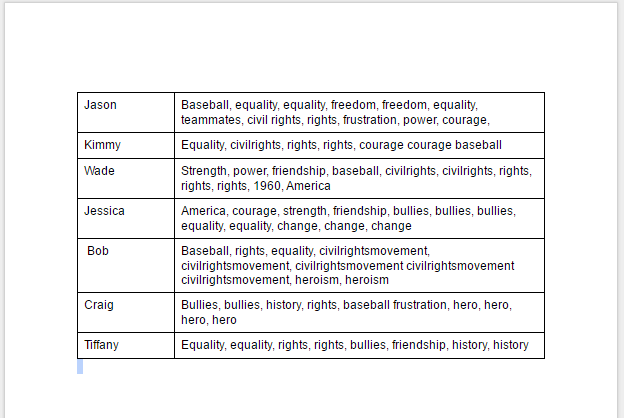
A simple Google spreadsheet can be used to create a word cloud.
From this document, create the word cloud. It’s easy to do; simply copy the second column and paste it into the cloud text box. And click Create!
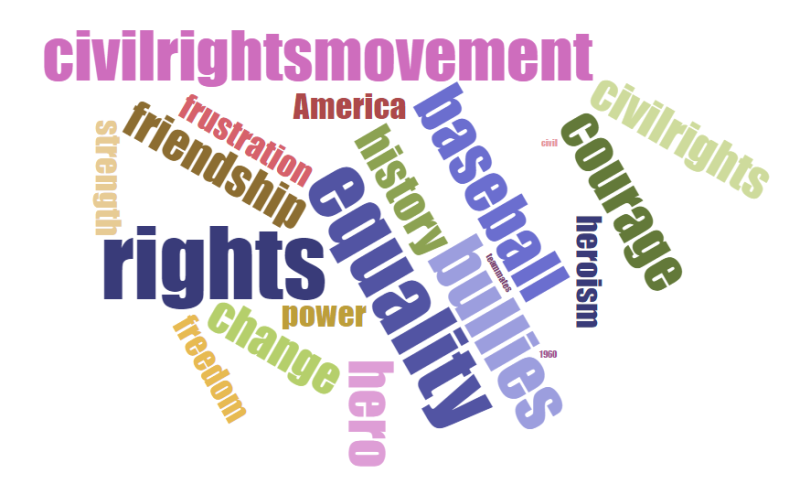
A student-created word cloud
Questions to pose: Do the larger words and phrases represent the big idea of the text? How does each group’s word cloud compare? Is there something on the cloud that you disagree with?
Actual text from the book can be entered too, helping students determine how the author represents the concepts given.
Google Docs Activity: Speed Read
My final four favorite involves a little competition. With students working on the same document, speed can be a determining factor with this game-like activity.
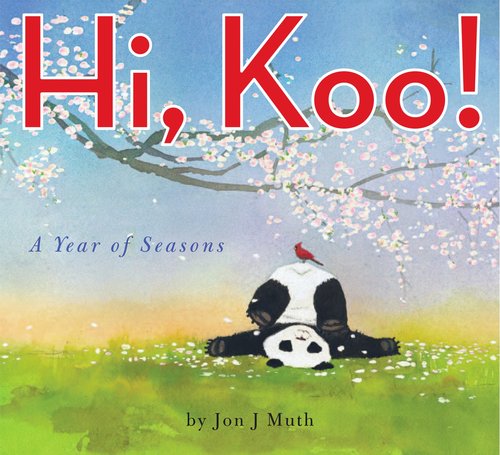 This example reinforces vocabulary and figurative language, but the applications are endless.
This example reinforces vocabulary and figurative language, but the applications are endless.
Create a document with two columns: figurative language and literal language. Using multiple copies of the same book to enhance the competition, have students locate examples of figurative language to enter in the first column, then translate the phrase’s literal meaning in the adjacent column. Students will continuously check back to the document to make sure the examples they are using haven’t already been taken. The speed and competition come in when students fight for the same phrase. The example below was used with Hi, Koo! (Grades K-3, Level Z, Lexile 870) by Jon J. Muth.
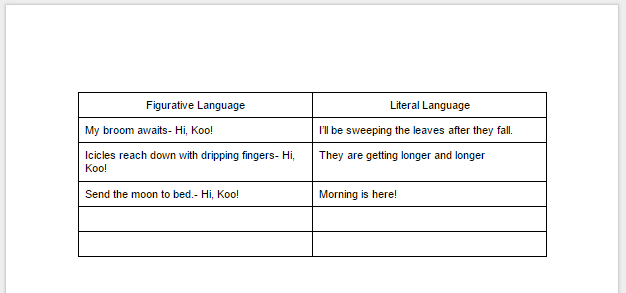
Google doc used in the speed read activity
Typically, students of all ages love these game-like activities, and at the same time they are practicing critical thinking and interpretation. These activities are also clever ways to introduce students to new books, possibly tempting them to choose something outside of their comfort zone for independent reading. It’s important to consistently introduce new books with book talks to kids. This way, students are getting introduced without it labeled as such.
Google has so many teacher and class-friendly tools, but sometimes the simplest tools can turn into the most adventuresome learning.


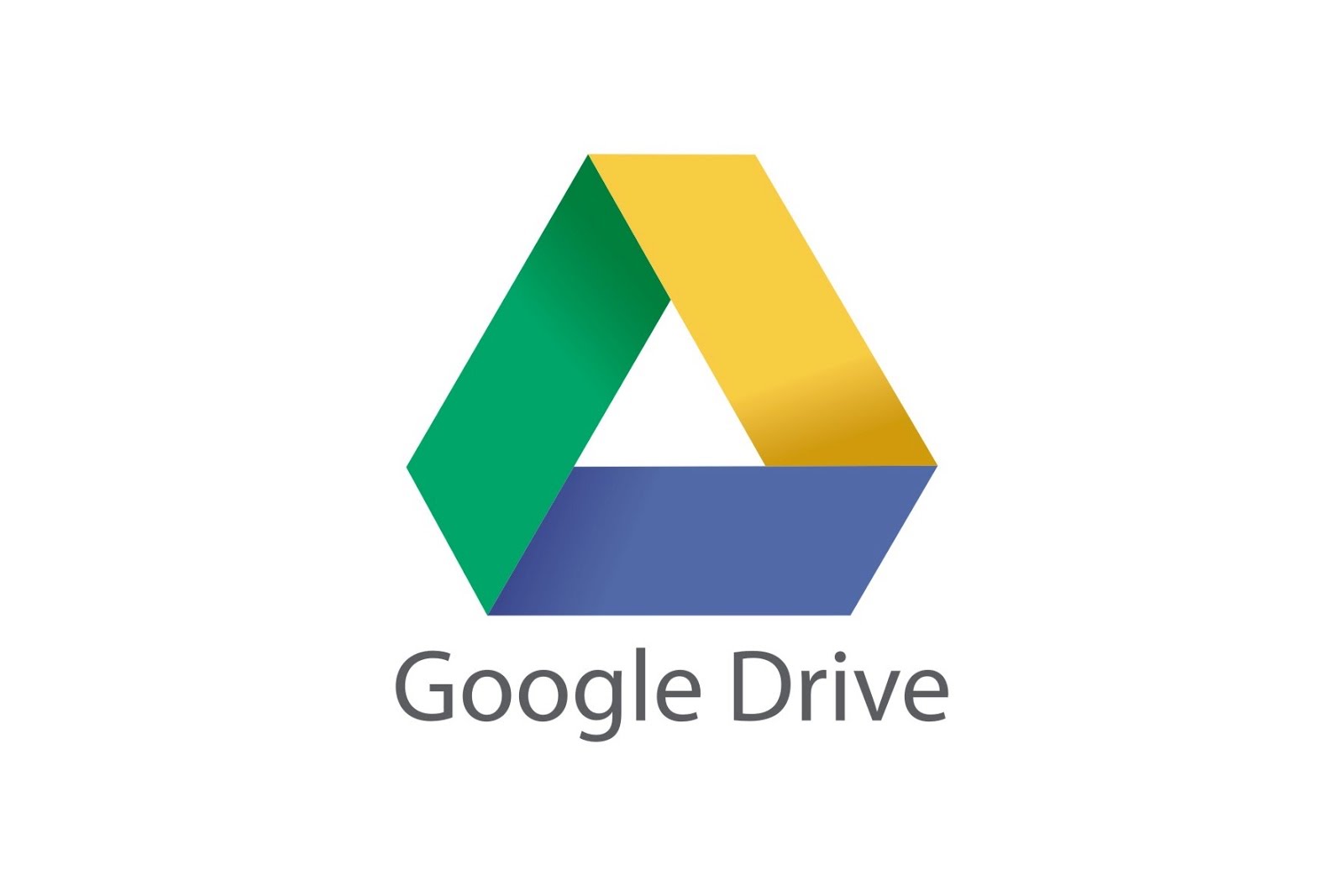

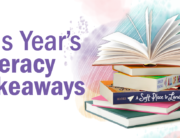
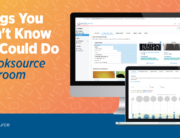
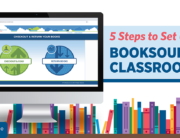
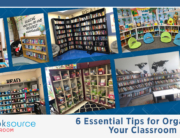
Leave A Comment